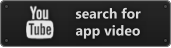$0.99
View on iTunes
Category: Productivity
Released: 13 Oct 2009
Published: 02 Jun 2010
Latest version: 1.3.2
Size: 0.16 MB
Seller: Evolve Networks
© Evolve Networks
LANGUAGES:
English
COMPATIBILITY:
All devices
Released: 13 Oct 2009
Published: 02 Jun 2010
Latest version: 1.3.2
Size: 0.16 MB
Seller: Evolve Networks
© Evolve Networks
LANGUAGES:
English
COMPATIBILITY:
All devices
InstaMail
Your email, on your iPhone. Instantly.
InstaMail allows you to add push email functionality to any of your regular email accounts.
With a push account you don’t have to check your emails regularly to see if you received a new email. The push service notifies you automatically whenever a new email is received. You get a notification on your screen with the email headers (sender, receiver, subject) seconds after you receive it. If you decide you want to read it, you can go into your regular email client.
Many email servers don’t have push functionality. And to add it to the server usually costs a lot of money. But every email server has a forwarding option. By simply forwarding a copy of your emails to your account at instamail.me you add push functionality to your email account.
And InstaMail works with more than one email account. You can add up to 10 email accounts for which you want to add push functionality. Every notification contains also the receiving email address so you can easily see for which email account you got the email.
InstaMail has also filters. For each email account you can define for which email addresses you want to be notified. If you have a high traffic email account and only want to be notified for a couple of senders, just add those senders to the filters and InstaMail will only send notifications for them.
First you have to create our account@instamail.me to which you will forward your email accounts. Make sure you forward just a copy since we don't store the emails received. The emails are used just to generate notifications. They are not saved on the server.
After you create your instamail.me account you can add up to 10 email accounts from which you want to receive notifications. This works like a filter, making sure you don't receive spam emails from different accounts.
Really easy 2 step process. Check the screen shots and download a copy today. A tutorial is provided in the support page.
To log back into the application you have to use the username, password and email address associated with your account. You will not be allowed to sign in if you don't provide the email address you used when you created your account and you will receive an error if you use another email address.
InstaMail works with GMail, Hotmail, MobileMe, Yahoo, Qmail, SendMail, AOL and many more. Check the support page for detailed information.
* Forward emails from a qmail server: edit your account's .qmail file and add a forward line. Your .qmail file should look like this:
| /var/vpopmail/bin/vdelivermail '' bounce-no-mailbox
&your-account@instamail.me
* Forward emails from GMail: log into GMail, go to Setting -> Forwarding and POP/IMAP. There you have a Forwarding section. In that section you have to choose "Forward a copy of incoming mail to" and fill your InstaMail account and also make sure you selected "keep Gmail's copy in the Inbox" so you can read your emails after you get the notification on the phone.
Check out your email server documentation for other server types.
*** Now you can also choose to receive notifications only from certain senders. Check the filters section for each email account you forward. If you don't have any sender, you will receive notifications for all incoming emails. If you add senders to the filters list, you will only receive notifications for those sender. Filters are linked to each email account, so you can have an account with a list of senders and other accounts without filters.
**************************
Please contact support before deciding the app doesn't work.
If your email account was not setup to forward emails, we won't be able to generate notifications since we don't get the emails.
We cannot communicate through the itunes comments. Thank you.
**************************
InstaMail allows you to add push email functionality to any of your regular email accounts.
With a push account you don’t have to check your emails regularly to see if you received a new email. The push service notifies you automatically whenever a new email is received. You get a notification on your screen with the email headers (sender, receiver, subject) seconds after you receive it. If you decide you want to read it, you can go into your regular email client.
Many email servers don’t have push functionality. And to add it to the server usually costs a lot of money. But every email server has a forwarding option. By simply forwarding a copy of your emails to your account at instamail.me you add push functionality to your email account.
And InstaMail works with more than one email account. You can add up to 10 email accounts for which you want to add push functionality. Every notification contains also the receiving email address so you can easily see for which email account you got the email.
InstaMail has also filters. For each email account you can define for which email addresses you want to be notified. If you have a high traffic email account and only want to be notified for a couple of senders, just add those senders to the filters and InstaMail will only send notifications for them.
First you have to create our account@instamail.me to which you will forward your email accounts. Make sure you forward just a copy since we don't store the emails received. The emails are used just to generate notifications. They are not saved on the server.
After you create your instamail.me account you can add up to 10 email accounts from which you want to receive notifications. This works like a filter, making sure you don't receive spam emails from different accounts.
Really easy 2 step process. Check the screen shots and download a copy today. A tutorial is provided in the support page.
To log back into the application you have to use the username, password and email address associated with your account. You will not be allowed to sign in if you don't provide the email address you used when you created your account and you will receive an error if you use another email address.
InstaMail works with GMail, Hotmail, MobileMe, Yahoo, Qmail, SendMail, AOL and many more. Check the support page for detailed information.
* Forward emails from a qmail server: edit your account's .qmail file and add a forward line. Your .qmail file should look like this:
| /var/vpopmail/bin/vdelivermail '' bounce-no-mailbox
&your-account@instamail.me
* Forward emails from GMail: log into GMail, go to Setting -> Forwarding and POP/IMAP. There you have a Forwarding section. In that section you have to choose "Forward a copy of incoming mail to" and fill your InstaMail account and also make sure you selected "keep Gmail's copy in the Inbox" so you can read your emails after you get the notification on the phone.
Check out your email server documentation for other server types.
*** Now you can also choose to receive notifications only from certain senders. Check the filters section for each email account you forward. If you don't have any sender, you will receive notifications for all incoming emails. If you add senders to the filters list, you will only receive notifications for those sender. Filters are linked to each email account, so you can have an account with a list of senders and other accounts without filters.
**************************
Please contact support before deciding the app doesn't work.
If your email account was not setup to forward emails, we won't be able to generate notifications since we don't get the emails.
We cannot communicate through the itunes comments. Thank you.
**************************
What's new in Version 1.3.2
This update fixes the incorrect received time displayed in Inbox. Resync after you update to save your current timezone on the server. Whenever you change your timezone resync again to get the time adjusted to your timezone.
Download
No links are available at the moment