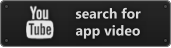$5.99
View on iTunes
Category: Productivity
Released: 02 May 2010
Published: 02 Aug 2012
Latest version: 1.6.5
Size: 3.88 MB
Seller: Pedro Fonseca
© Hectic Ant
LANGUAGES:
English
COMPATIBILITY:
All devices
Released: 02 May 2010
Published: 02 Aug 2012
Latest version: 1.6.5
Size: 3.88 MB
Seller: Pedro Fonseca
© Hectic Ant
LANGUAGES:
English
COMPATIBILITY:
All devices
Code Viewer 2
Code Viewer 2 is a source code viewer with syntax highlighting that lets you add annotations to the code and supports the Subversion version control system.
With Code Viewer 2 you can view source code, navigate quickly using function bookmarks and attach notes to the source code. Annotations can be emailed along with the related file, or you can select and email annotations from multiple sources. On the iPad you can split the screen to view two files at the same time and use the entire screen in landscape mode.
Subversion support:
- Supports http, https and svn schemes* for Subversion repository access.
- Svn+ssh is supported with password authentication (or keyboard-interactive using a password as the sole challenge).
- Allows checkout , update operations and log. In addition, the iPad version supports blame and diff.
Files and file management:
- Files can be added through iTunes File Sharing, using the application web interface, checked out and updated from Subversion repositories or downloaded from a given url.
- You can download files from the device through the web interface, open zip archives and attach files to email messages.
- Upload/Download via the web interface requires a local wifi network.
Document Viewer:
- Code Viewer 2 highlights: C, C++, C#, Objective-C, Pascal, Java, Perl, Python, Ruby, Javascript, Lua, Action Script 3, PHP, bash, Visual Basic, PowerShell, Lisp and HTML/XML.
- Highlights LaTex documents.
- Reads PDF, Excel, Word and iWork '09 documents.
- Function bookmarks for most of the supported languages.
- You can add annotations to all source code files except HTML and XML.
Known issues:
- Repositories can be reached through VPNs (L2TP/IPSEC, PPTP) under most conditions but VPN-On-Demand is not supported.
* Svn authentication credentials are stored on the keychain. When using https the server certificate is validated with the trusted root certificates preinstalled with iOS. To validate a self-signed certificate you need to import your self-signed CA. You can choose to trust all certificates.
With Code Viewer 2 you can view source code, navigate quickly using function bookmarks and attach notes to the source code. Annotations can be emailed along with the related file, or you can select and email annotations from multiple sources. On the iPad you can split the screen to view two files at the same time and use the entire screen in landscape mode.
Subversion support:
- Supports http, https and svn schemes* for Subversion repository access.
- Svn+ssh is supported with password authentication (or keyboard-interactive using a password as the sole challenge).
- Allows checkout , update operations and log. In addition, the iPad version supports blame and diff.
Files and file management:
- Files can be added through iTunes File Sharing, using the application web interface, checked out and updated from Subversion repositories or downloaded from a given url.
- You can download files from the device through the web interface, open zip archives and attach files to email messages.
- Upload/Download via the web interface requires a local wifi network.
Document Viewer:
- Code Viewer 2 highlights: C, C++, C#, Objective-C, Pascal, Java, Perl, Python, Ruby, Javascript, Lua, Action Script 3, PHP, bash, Visual Basic, PowerShell, Lisp and HTML/XML.
- Highlights LaTex documents.
- Reads PDF, Excel, Word and iWork '09 documents.
- Function bookmarks for most of the supported languages.
- You can add annotations to all source code files except HTML and XML.
Known issues:
- Repositories can be reached through VPNs (L2TP/IPSEC, PPTP) under most conditions but VPN-On-Demand is not supported.
* Svn authentication credentials are stored on the keychain. When using https the server certificate is validated with the trusted root certificates preinstalled with iOS. To validate a self-signed certificate you need to import your self-signed CA. You can choose to trust all certificates.
What's new in Version 1.6.5
- Add option to ignore externals.
Download