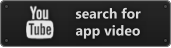$21.99
View on iTunes
Category: Business
Released: 22 Jun 2011
Published: 31 Mar 2020
Latest version: 2.0
Size: 7.37 MB
Seller: Ali golmohammadi
© Ali golmohammadi
LANGUAGES:
English
COMPATIBILITY:
12.1 or later
Released: 22 Jun 2011
Published: 31 Mar 2020
Latest version: 2.0
Size: 7.37 MB
Seller: Ali golmohammadi
© Ali golmohammadi
LANGUAGES:
English
COMPATIBILITY:
12.1 or later
DirBackup
This App is designed for your Mac to Send and Receive the entire content of a designated Directory to any of your devices(iPhone/iPad) under a “WiFi” network. This App is Communicating with MultiFileBackup, and other file transfer Apps from "Agole Tech Solutions" on your device.
Here is How:
1- Download and install the “MultiFileBackup”
2- Run the App on your Mac and Follow the
instructions displayed on your Mac view.
3- Create Two Folders under user
/Downloads directory named :
Folder. ‘SendFile’ and ‘RcvFile’ like this:
/Downloads/SendFile
and
/Downloads/RcvFile
---------------
4- To Transfer from your Mac’s to your device:
A- Copy all your files from any directory to
'Downloads/SendFile’
and follow instruction on screen.
B- Press "Receive" on your device.
C- select "MultiFileBackup" on your device to join Mac.
D- Follow instruction on Mac and iOS device to complete transfer.
5- To Received files from your device follow the
instruction on your screens. Press "Send" on iOS device and
press "Start Receiving" on your "MultiFileBackup" Mac.
A- Follow your Mac instruction to select your iOS device on Mac
screen to complete handshaking for transfer.
B- Shake your iOS device to start transfer to your Mac.
C- Press "Done" on iOS when transfer is complete , and "Stop
Receiving" on your Mac.
Note: Always remember the ‘Receiving’ device is to Pick the name of joining device during the pairing process.
instruction to operate this App.
Here is the link to Video of Transfer on YouTube:
https://youtu.be/RhL7SYW78hA
Here is How:
1- Download and install the “MultiFileBackup”
2- Run the App on your Mac and Follow the
instructions displayed on your Mac view.
3- Create Two Folders under user
/Downloads directory named :
Folder. ‘SendFile’ and ‘RcvFile’ like this:
/Downloads/SendFile
and
/Downloads/RcvFile
---------------
4- To Transfer from your Mac’s to your device:
A- Copy all your files from any directory to
'Downloads/SendFile’
and follow instruction on screen.
B- Press "Receive" on your device.
C- select "MultiFileBackup" on your device to join Mac.
D- Follow instruction on Mac and iOS device to complete transfer.
5- To Received files from your device follow the
instruction on your screens. Press "Send" on iOS device and
press "Start Receiving" on your "MultiFileBackup" Mac.
A- Follow your Mac instruction to select your iOS device on Mac
screen to complete handshaking for transfer.
B- Shake your iOS device to start transfer to your Mac.
C- Press "Done" on iOS when transfer is complete , and "Stop
Receiving" on your Mac.
Note: Always remember the ‘Receiving’ device is to Pick the name of joining device during the pairing process.
instruction to operate this App.
Here is the link to Video of Transfer on YouTube:
https://youtu.be/RhL7SYW78hA
What's new in Version 2.0
1- iOS upgrade and bug fixes.
instruction to operate this App.
Here is the link to Video of Transfer on YouTube:
https://youtu.be/RhL7SYW78hA
1- Create two folders on your Mac, under Downloads, named "SendFile", and "RCVFile".
For Transfer to iPhone, put some files into "SendFile" and follow the instruction.
2- Files transfer from iPhone/iPad to Mac placed under "RCVFile".
The process is the same for transferring between iPhone, and iPad. You need to run "DirBackup" on both devices, and one goes into "Send" mode, and the other one should be in "Receive" mode.
instruction to operate this App.
Here is the link to Video of Transfer on YouTube:
https://youtu.be/RhL7SYW78hA
1- Create two folders on your Mac, under Downloads, named "SendFile", and "RCVFile".
For Transfer to iPhone, put some files into "SendFile" and follow the instruction.
2- Files transfer from iPhone/iPad to Mac placed under "RCVFile".
The process is the same for transferring between iPhone, and iPad. You need to run "DirBackup" on both devices, and one goes into "Send" mode, and the other one should be in "Receive" mode.
Download