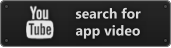$2.99
View on iTunes
Category: Photo & Video
Released: 08 Apr 2014
Published: 10 Jul 2015
Latest version: 1.4
Size: 35.33 MB
Seller: Jacky Wu
© Jacky Wu
LANGUAGES:
English
COMPATIBILITY:
Requires iOS 6.0 or later. Compatible with iPhone, iPad, and iPod touch. This app is optimized for iPhone 5.
Released: 08 Apr 2014
Published: 10 Jul 2015
Latest version: 1.4
Size: 35.33 MB
Seller: Jacky Wu
© Jacky Wu
LANGUAGES:
English
COMPATIBILITY:
Requires iOS 6.0 or later. Compatible with iPhone, iPad, and iPod touch. This app is optimized for iPhone 5.
Video Album - Frame Video, Join Video, Crop Video, Rotate Video
The FAST and EASY-TO-USE video editing tool that helps you build your own, unique and professional video & photo collages.
How many videos/photos do you have on your iPhone/iPad? Do you want to view and sort your videos and photos in a simple and professional way?
Video Album is an application that helps you to combine multiple videos/photos into great looking collages; here are some of the amazing features:
Easy-to-use to join, crop, cut, flip and rotate videos and photos.
Support adding up to 9 videos/photos per project.
No video time limitation.
7 different aspect ratio sizes 1:1, 2:3, 3:2, 3:4, 4:3, 9:16 and 16:9.
48 amazing adjustable frames.
Pinch to zoom and swipe to get the perfect composition.
Cut out any unwanted moments.
Crop videos/photos and adjust scale.
Rotate videos/photos by 90 degrees.
Flip videos/photos vertically and horizontally.
Customize border thickness and corner roundness.
Adjust placement and size of video with easy drag.
Add background music to your video collage.
Generate high resolution video outputs.
No internet connection required.
Superior customer support and updates.
HOW TO USE:
1) To merge multiples videos/photos into one collage, tap the plus sign icon (+ button) to add videos/photos from your camera roll.
2) To cut unwanted video moment, firstly tap on that video thumbnail, click on "Edit" button from the menu and then select "Crop & Cut", select the video portion with precise frame-by-frame and then mark "Start" & "End" time to remove the unwanted moment;
3) To rearrange the order of videos, click on "Edit" button from the menu and then select "Playback Sequence" and then tap the video one by one to set the playback sequence.
4) To add music, tap the "Music" button, and then tap "Add music". You can adjust the volume of the music video with the volume controller.
We're looking forward to any feedback and comments on the Video Album, and if you have any question or problems, please contact verytools2006@gmail.com.
We are committed to your long-term satisfaction. Thanks!
How many videos/photos do you have on your iPhone/iPad? Do you want to view and sort your videos and photos in a simple and professional way?
Video Album is an application that helps you to combine multiple videos/photos into great looking collages; here are some of the amazing features:
Easy-to-use to join, crop, cut, flip and rotate videos and photos.
Support adding up to 9 videos/photos per project.
No video time limitation.
7 different aspect ratio sizes 1:1, 2:3, 3:2, 3:4, 4:3, 9:16 and 16:9.
48 amazing adjustable frames.
Pinch to zoom and swipe to get the perfect composition.
Cut out any unwanted moments.
Crop videos/photos and adjust scale.
Rotate videos/photos by 90 degrees.
Flip videos/photos vertically and horizontally.
Customize border thickness and corner roundness.
Adjust placement and size of video with easy drag.
Add background music to your video collage.
Generate high resolution video outputs.
No internet connection required.
Superior customer support and updates.
HOW TO USE:
1) To merge multiples videos/photos into one collage, tap the plus sign icon (+ button) to add videos/photos from your camera roll.
2) To cut unwanted video moment, firstly tap on that video thumbnail, click on "Edit" button from the menu and then select "Crop & Cut", select the video portion with precise frame-by-frame and then mark "Start" & "End" time to remove the unwanted moment;
3) To rearrange the order of videos, click on "Edit" button from the menu and then select "Playback Sequence" and then tap the video one by one to set the playback sequence.
4) To add music, tap the "Music" button, and then tap "Add music". You can adjust the volume of the music video with the volume controller.
We're looking forward to any feedback and comments on the Video Album, and if you have any question or problems, please contact verytools2006@gmail.com.
We are committed to your long-term satisfaction. Thanks!
What's new in Version 1.4
Support adding photo.
Download